Investigating DAISY books
DAISY (digital accessible information system) is a set of standards for creating audio books (talking books, something very similar to “books on tape”). It’s a way of standardizing how we create audio books so that various different software can play the files. The files can include .mp3 files (for sound), .xml files (for text), and images, as well as other files that make everything work together as a whole. I wanted to see for myself how these worked, and maybe you do, too?
To read a DAISY book, you need a reader and a book.
Installing a reader
The DAISY reader I installed was AMIS (adaptive multimedia information system), an open-source player. It’s free, and you can install it on a Windows computer.
- Go to the AMIS download page.
- Save the installer to your computer and then run it to install.
- While it is installing, a window will remind you that you need Java version 1.6 installed as well. This reminder displays even if you have that version or later installed. Click OK and when the AMIS installation is complete you can download Java (if needed) from the Java website.
Downloading a DAISY book
The DAISY organization offers several free sample books. I liked the Fire Safety one because it has a human narration and it starts with an explanation of its layout.
- Go to the Sample Content page.
- Scroll to the Fire Safety book and then click Download.
- Unzip the book you downloaded.
Playing the book
- Make sure your speakers are turned on.
- Start the AMIS application.
- Click File > Open.
Notice that AMIS reads the menu path as you click it. - Navigate to the unzipped book, select the ncc.html file, and then click Open.
AMIS will start reading the book as soon as you open it. Here’s what the screen looks like:
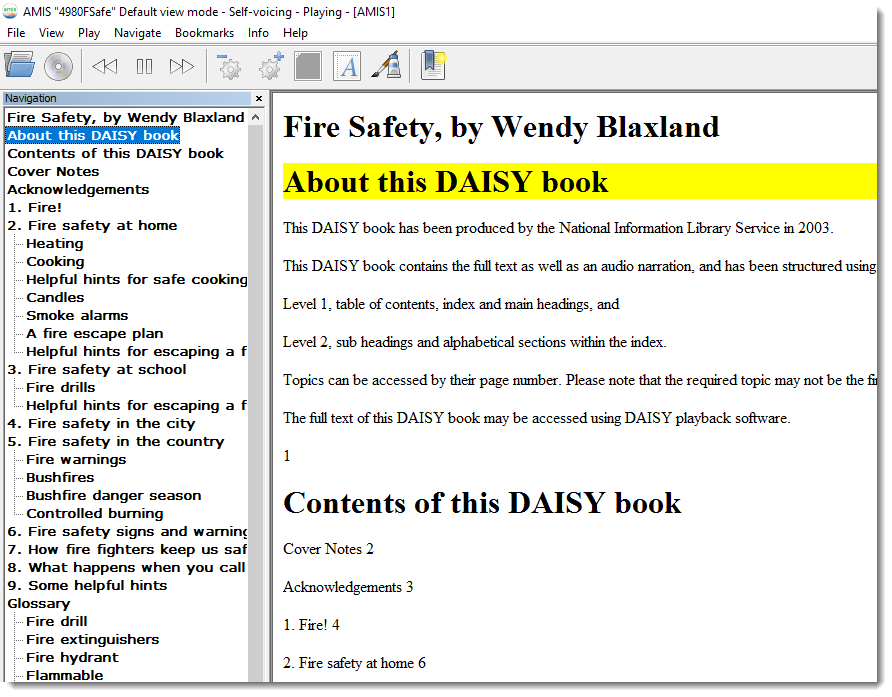
Notice a few things:
- The table of contents is in the left pane. You can click any of the chapters or sections to move to that part of the book.
- The book text is in the main area. As AMIS reads, it highlights the text that it is reading.
- The toolbar at the top has buttons to:
- Pause, stop, go back, and go forward
- Change the reading speed
- Change the text size
- Add a bookmark